The graphics card on a laptop has been giving errors and lately just see a blank screen, but it does work sometimes. I have been using an external monitor connected to the HDMI port, it is setup under display config. as a replica of the laptop screen. Can I change the system display configuration to only use the external monitor ? Set it as primary and disable the laptop screen ? Will that cause any problems with booting, and will it require some BIOS changes for the video/graphics ?
Basically change all configuration (BIOS and Display settings) so that the laptop screen is completely disabled, and Kubuntu only uses the external monitor through the HDMI port.




 Adv Reply
Adv Reply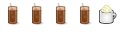
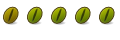


Bookmarks